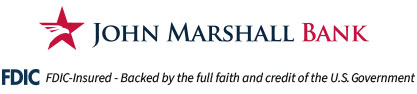ACH FAQs
What can I do with ACH origination? How does ACH work?
- You can create a template online to pay your employee, vendor, landlord, etc.
- You can import a file online created through your accounting software.
- You can upload a file online.
What are the timelines for the implementation of the ACH services?
After all AA pre requisites have been met, we will turn-on the CM services that have been specified. Below are the setup time lines:
- ACH Template-based – immediate
- ACH Import service – Give a full business day for implementation of service into your online banking profile
- ACH Upload service – Minimum of three (3) business days. We have to coordinate with you and your accounting software service provider to make sure their ACH files are properly NACHA formatted. We also have to run test ACH files to make sure that they are accepted by the system before full implementation of the service is granted.
What are the fees associated with the ACH service?
Please refer to the JMB Fee Schedule.
How long does it take for an ACH payment to get to other bank?
Funds will arrive within 2 business days.
Can I save the information for the people or companies I pay?
Yes. You can create a template online and save the information for next pay period or vendor payment.
Remote Deposit Capture FAQs
What is Treasury Management?
-
- At JMB, we provide our business clients with advanced cash management tools and technologies that simplify tasks, such as, processing payments and managing cash balances, leaving them more time to focus on their core business. Our menu of Cash Management services includes:
- Online Banking with options for ACH Payments & Collections, Bill Payments, Wire Transfers, and Positive Pay
- Mobile Banking and Mobile Check Deposit
- Merchant Bankcard Services
- Remote Check Deposit
- Zero Balance Accounts
- Insured Cash Sweep® Services
- At JMB, we provide our business clients with advanced cash management tools and technologies that simplify tasks, such as, processing payments and managing cash balances, leaving them more time to focus on their core business. Our menu of Cash Management services includes:
How do I get Remote Deposit Capture capability?
This service requires a signed Remote Deposit Capture Agreement. For details, ask a Treasury Management representative about our Remote Deposit Capture (RDC) application process.
What are the fees associated with the Remote Deposit Capture service?
- Multi feed scanner – $35 monthly
- Single feed scanner – $25 monthly
Can I have RDC installed on my Mac?
Yes, with an exception. The Mac will need to have a Windows Mac parallel before the RDC machine install. We will need to install the Windows Mac parallel software on your Mac.
Can the JMB scanner be installed to a client computer that already has another bank’s scanner connected?
No, the software will not work with another Bank’s scanner software on the same computer (except for United Bank).
Can I add my personal account to the remote deposit scanner?
The scanner is a business product, to add a personal account it requires account officer written approval.
How quickly can I get the RDC scanner set-up?
Depending on your schedule, the completion of the RDC installation can take up-to a full week. Normally it takes three (3) business days if we have all the required documentation completed and you are available for the install.
Can I use the scanner on multiple computers?
Yes, as long as we installed our RDC software onto all your specified computers.
Bill Pay
Can I receive Bill Pay notifications through my mobile device?
No, currently all notifications are delivered to the email address you provided.
Can I be notified if a payee is about to be overdue?
Yes, one of our primary goals is eliminating missed payments and expensive late fees. As a result, we’ll notify you when your eBill is due and if we have not received any payment instructions from you. Check your list of payees to find either the number of days before your payments are due (e.g. due in 3 days) or the actual due date.
What happens if my payment is not approved before the payment date?
Your payment will not be issued unless approved prior to the payment date. To later issue the payment, a new payment date will need to be assigned.
What happens if my payment is not approved before the payment date?
Your payment will not be issued unless approved prior to the payment date. To later issue the payment, a new payment date will need to be assigned.
What is an auto-pay?
There are two types of payments you can schedule automatically:
- Auto-Pay: An automatic payment is a payment that you set up to be paid every time without requiring your approval each time. You can pay the full bill, pay the minimum due, or create your own rule for how the bill gets paid. You can also select when to pay the bill — either when the bill arrives or a designated number of days before the bill is due (10 is the default).
- Auto-Pay at regular intervals: Auto-Pay at regular intervals is a payment that gets paid by establishing the interval when the payment should be made; along with other supporting payment details. You specify the amount, the frequency, the start date and the end date or the number of payments to make. For example, you could have us schedule a payment for your car loan in the amount of $300 on the 1st of every month for the next 36 months.
-
How do I cancel a one-time payment?
- In the Bill Pay Activity panel in the Bill Pay Carousel, click the payment you want to cancel. The Payment Details window will appear.
- Click the Cancel payment button. Result: The Preview: Cancel Payment window appears
- Click the Cancel payment button. Result: The Confirmation: Cancel Payment window appears. Note: You can turn off this confirmation page, by checking the Don’t show me this again option. Click Close.
- Result: The payment is cancelled. You can verify this action in the Bill Pay Activity panel in the Bill Pay Carousel.
How do I cancel an auto pay?
To cancel an auto-pay, follow the instructions below:
- In the Bill Pay Activity panel in the Bill Pay Carousel, click the payment. A Payment Details window will appear.
- Click the Cancel payment button. A window will appear that allows you to cancel the payment or the automatic rule.
- Click Cancel just this payment. The Preview Cancel Payment window will appear.
- Click Cancel payment. The Confirmation: Cancel Payment window will appear.
- Note: You can turn off this confirmation page, by checking the Don’t show me this again.
- Click Close. Result: The payment is cancelled. You can verify this action in the Bill Pay Activity panel in the Bill Pay Carousel.
How do I cancel an auto-pay rule?
To cancel an auto-pay rule, follow the instructions below:
- In the Bill Pay Activity panel located in the carousel, click the payment. A Payment Details window will appear.
- Click the Cancel Payment button. A window appears that allows you to cancel the payment or the automatic rule.
- Click Cancel automatic rule. The Confirmation: Auto-Pay Options window appears. Note: You can turn off this confirmation page, by checking Don’t show me this again.
- Click Close.
- Result: Your Auto-Pay rule for that biller has been canceled.
Positive Pay
What is Positive Pay?
Positive Pay is an automated fraud detection tool that provides early detection of fraudulent, altered or counterfeit checks through a daily verification of checks.
What are the fees associated with Positive Pay?
Please refer to the JMB Fee Schedule.
How do I turn on Positive Pay exception reminder alerts?
Log in to your online banking portal and follow the steps below:
- Click on the Administration tab > select Manage alerts > select account from the dropdown menu > click GO > look for Positive Pay Exception Reminder > click on Add, located on the right side in blue > click on the box next to their email shown > click Add alert.
- You will receive notice by email if there are exceptions to be processed. The initial email is sent prior to 7:00 AM EST. All review and processing decisions must be completed by 11:00 AM EST.
Note: Alerts are user base and will only be sent to the user turning on the alert.
What is the deadline to make decisions on an exception for Positive Pay?
The exception processing time frame is between 7:00 AM to 11:00 AM EST.
What happens if an exception for Positive Pay decision is not made by 11:00 AM?
Exceptions not processed by 11:00 a.m. EST will automatically be decisioned for “payment” by the Positive Pay system.
Note: We are a pay all bank, therefore items will not be rejected. It’s the client responsibility to review and process their own Positive Pay exceptions by the cutoff time of 11:00 a.m. EST.
Can multiple users access Positive Pay?
Yes. Your business will designate an online banking administrator with the Positive Pay service. The administrator can add additional authorized users with specific user permissions with access by account and by function.
How do I add a new payee?
To add a new payee, follow the instructions below:
- Click the Add payee link.
- Result: The Add a Person or Business window appears.
- Select a popular payee or enter the person or business name and click Add. If the business is a managed payee it will appear in the drop-down menu. These payees require limited information at set up and will ensure the fastest payment processing.
- Enter the required information and select Add.
- Result: The Confirmation: Add a Person or Business window appears.
Note: For some Electronic payments clients will need to submit a P2P form.
How do I set a reminder?
We’ll automatically display the amount and the number of days remaining until a payment is due in your list of payee’s area. To create a reminder for a bill:
- Highlight your bill in the List of payee’s area and click the Options link. You can also click the Options link in the Multi Pay
- Click the Add reminder link.
- Result: The Reminder window appears.
- Complete the Reminder frequency (How often?), Next payment date and estimated amount, if you know that information.
- Click Save reminder.
- Result: The Confirmation: Reminder window appears.
Note: You can turn off this confirmation page, by checking on the “Don’t show me this again option”.
Business Mobile Banking
Can I deposit any type of checks with John Marshall Bank Business Mobile App?
John Marshall Bank Mobile Deposit can accept most check types, including two party (personal), payroll, and government checks. However, the following check types cannot be processed using the Mobile Deposit:
- Traveler’s Checks
- Foreign items
- HELOC Access & Credit Card Advance Checks
Are there any helpful hints to make using Business Mobile Deposit more efficient?
- Make sure the check amount entered matches the amount written on the check.
- Verify that the back of your check is signed (endorsed) and labeled, “For Mobile Deposit only, John Marshall Bank” (if available, check the box that reads “Check here if mobile deposit”)
- Flatten folded or crumpled checks before taking your photos.
- Keep the check within the on-screen corners when capturing your photo.
- Capture the photos in a well-lit area.
- Place the check on a solid dark background before taking photo.
- Keep the phone flat and steady above the check when taking your photo.
- Make sure the entire check image is visible and in focus before submitting your mobile deposit.
What is the dollar amount threshold for daily deposit volumes?
There are limits on the dollar amount of each deposit per day and a total dollar amount deposited each week. Your individual daily deposit limits are shown to you within the John Marshall Bank Mobile Deposit process.
What do I do with my paper checks after I have deposited them with Mobile Deposit?
Once you have deposited the check successfully, you should keep the check in a safe place for 30 days. After 30 days, and after you have confirmed the deposited funds have been applied to your account correctly, destroy the check or mark it “VOID.”
Is there a limit on the number of checks I can deposit?
Yes, there is a set limit of checks a customer can deposit per day using Mobile Deposit but only one check can be deposited per transaction. There is also a multi-day check deposit limit in place.
Do I need to capture the whole check in my picture or is it okay to just capture the amount?
You should take a picture of the whole check. You will be prompted to take a photo of the front and the back when the app prompts you to do so.
Do I have to enroll in Business Online Banking to access the Business Mobile App?
Yes, enroll for Business Online Banking by visiting our website.
- After enrolling, download the John Marshall Bank Business Mobile app onto your iPhone, iPad or Android device
- You will be asked to register your Mobile device in order to log in
- Enter your Online Banking User ID, password, Online banking Company ID number and your mobile phone number
What is required to enroll in Business Mobile Banking?
You will need the following to access Business Mobile Banking:
- Enroll for Business Online Banking
- Online Banking User ID, Password and Company ID number
- An active John Marshall Bank checking, savings or money market account
- A supported mobile device and phone number
What is a Company ID Number?
A Company ID Number is assigned and provided to you at the end of the Business Online Banking enrollment process. You will need it in order to access your business accounts through the Online Banking and Mobile App platforms.
If you have enrolled for Business Online Banking and don’t know your Company ID Number, you can call 703-289-5949 during business hours: Monday – Friday 8:30AM – 5:30PM.
What if I don’t remember my Business Online Banking User ID or password?
Contact the Treasury Management team at 703-289-5949 during our business hours: Monday – Friday, 8:30AM – 5:30PM.
Business Online Banking
Who is authorized to complete the initial enrollment process for online banking?
The initial enrollment process needs to be completed by a CURRENT SIGNER on the account. Only the current signer will be able to set up the initial enrollment. In order to complete the enrollment process, you will be required to know your company ID# once it is assigned to you. (Please store the company ID# in a safe and accessible location as you will need it for future verification purposes).
Once enrollment is complete, it may take up to 24-48 hours before you can receive your approval email, which contains further enrollment instructions. Once the current signer receives the approval email, an authorized representative (accountant, office manager, etc.,) will be able to sign-on.
I just enrolled into Business Online Banking. Why am I not able to log in?
New online banking enrollments go through a review process. After the enrollment review is completed, you will receive a “Welcome” email notifying you that your new online banking enrollment has been approved. After receiving the welcome email, you will be able to log in using your Company ID, User ID and Password.
What is a Company ID Number?
A Company ID number is assigned and provided to you at the end of the Business Online Banking enrollment process and is used to access your business accounts in Online Banking.
If you have enrolled for Business online banking and don’t know your Company ID Number, you can call 703-289-5949 between our service hours of 8:30am – 5:30pm Monday – Friday.
Why are the phone numbers shown are not my phone number?
This happens because the Online banking system is not able to validate your access. It doesn’t mean that we don’t have the correct phone numbers on file for your User ID.
Troubleshoot by checking the following:
- Double check the credentials you are entering (Company ID and User ID)
- If you haven’t accessed Online Banking for more than 3 Months then your account is inactive. You must call in for support to the number provided below.
For assistance call 703-289-5949 between our support hours of Monday – Friday, 8:30am – 5:30pm.
What if I don’t remember my Business Online Banking User ID or Password?
Contact Treasury Management via phone at 703-289-5949, between our service hours of 8:30am – 5:30pm Monday – Friday.
Can I use QuickBooks® with Online Banking?
You can use your QuickBooks® software to connect and download your account information. Enrollment in Online Banking is required to download your business account transaction information. To use QuickBooks services, follow instructions within your QuickBooks software and enter your John Marshall Bank online banking credentials (Company ID, User ID and Password).
Contact QuickBooks if you are needing account enroll assistance of your business account into the QuickBooks service.
What accounts are eligible for online e-Statements?
Online Statements are available for business checking, savings, and money market accounts.
What happens after I enroll in online e-Statements?
When you enroll in online e-Statements, you will be able to view, save, and print periodic statements for your eligible accounts immediately. We will send you an email when your periodic statement is available to view. Online e-Statement history will only go back for 24 months, you may contact your local John Marshall Bank branch if you need statement copies expanding greater than 24 months.
Your e-Statements enrollment will automatically stop your mailed paper account statement.
Purchasing Cards for Businesses
Is a purchasing card the right option for my business?
Any business that has payables could benefit from using a purchase card. Instead of writing checks, using bill pay, or sending ACH’s, you can pay bills with a P-Card all while earning a cash rebate and pay off the balance at the end of the month.
If I am a nonprofit, do I still need to have a guarantor?
No, you do not need a guarantor. However, you will need documentation that the individual signing on behalf of the organization has the right to take on debt.
Why do I have to pay $250 to setup the purchasing card?
The $250 implementation fee goes towards customizing the expense management software by ServisFirst. This software allows cardholders to automate their expense reports, as opposed to traditional Excel paper expense reports. It also has the capability for code allocations to allow clients to define rules and automatically assign accounting codes to transactions. To see the capabilities and the benefits of the Purchasing Card, feel free to reach out to your treasury management representative for a demo of this software.
What if I already have an expense management software program (e.g. Concur, Expensify, etc.,)?
You can continue to use your existing expense management software. You don’t need to switch to the ServisFirst platform and the associated $250 implementation fee will be waived. You’ll still have several online capacities such as the ability to restrict transactions to individual cardholders, monitor real-time spending, and add cardholders.
Real-Time Payments
What are Real-Time Payments?
Real-Time Payments were established by The Clearing House in 2017 to provide its members with a faster payment solution. Through Real-Time Payments, transactions are cleared and settled by the network 24/7, 365 days a year. This allows for prompt delivery and greater accessibility of funds into your account.
How do I receive an RTP?
To receive an RTP, you must provide the person or business who will be sending the payment your routing number and account number at John Marshall Bank. The individual or business must be a member of the Clearing House network with the ability to send RTP credits. Once they input your information and send the funds, the amount will be credited to your account within seconds.
What circumstances are ideal for RTP Payments?
Real-Time Payments are an ideal method of receiving payments for disaster relief, freelance work, insurance claim payouts and other just in time payments to name a few.
Where can I view my RTP?
You can view any previous RTP transaction details through your John Marshall Bank online banking account, your paper or electronic account statements, and your mobile banking app.
What is the difference between RTPs and other payment methods?
Real-Time Payments are instantaneous and can help you or your business optimize your cash flow. Traditional electronic payments can take several business days before they are cleared and settled into your account. RTPs provide a platform for you to receive funds within seconds of the transaction being initiated. Even same-day ACH have restrictions on when they can be initiated and delivered. RTP also provides improved communication between the payer and payee by giving the payer the option to include additional information like remittance data with the transaction.
Are Real-Time Payments a secure payment method?
All Real-Time Payment transactions move directly through banking channels and are protected by bank security measures.
I can receive payments but not send them. When will I be able to send RTP transactions?
Presently, John Marshall Bank users can only receive payments within the RTP network. However, there will be future enhancements that’ll allow business and government entities to send payments, send requests for payments, include remittance/invoice data on payments, and more.